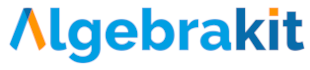Configuration Overview
Algebrakit Web Components can be customized through a global AlgebraKIT configuration object. You must include this configuration before the script that loads the main frontend API.
Basic Setup
<script>
AlgebraKIT = {
config: {
// Proxy configuration for API calls
proxy: {
url: 'proxy/algebrakit'
},
// Optional styling configuration
styles: {
...
},
// Optional behavior configuration
behavior: {
...
}
}
};
</script>
<script src="https://widgets.algebrakit.com/akit-widgets.min.js"></script>
⚠️ Do not use the async attribute when loading akit-widgets.min.js.
⚠️ Never load the widget script more than once on a page.
Configuration Properties
| Property |
Description |
proxy |
Routes API calls through a local proxy for enhanced security. See Proxy Config. |
styles |
Customize the appearance of the Web Components. See Styling. |
behavior |
Control interaction behavior. See Behavior Config. |
Proxy Config
In production environments, all requests from the frontend to the Algebrakit web service must be routed through the client platform. The client platform is responsible for:
- Authenticating the request (ensuring it originates from a valid user),
- Adding the API key, and
- Forwarding the request to Algebrakit.
The proxy must support GET, POST, and DELETE requests. The proxy must use a fixed IP address, which should be shared with Algebrakit for whitelisting purposes.
Example: Routing requests through your backend proxy
AlgebraKIT = {
config: {
proxy: {
url: 'proxy/algebrakit',
headers: {
'X-CSRF-Token': 'my-value'
}
}
}
};
| Property |
Description |
url |
Proxy URL |
headers |
(Optional) Key-value map of headers to include in the request |
Behavior Config
You can apply behavior settings globally or per interaction type.
AlgebraKIT = {
config: {
behavior: {
general: {
externalSubmitButton: false,
reviewModeShowSolution: true
},
components: {
inline: {
submitOnEnter: true
}
}
}
}
};
Global Behavior (general)
| Property |
Type |
Default |
Description |
externalSubmitButton |
boolean |
false |
Hide built-in submit/hint buttons if using your own. |
reviewModeShowSolution |
boolean |
false |
In review mode, shows correct answers next to student answers. |
emitEventsOnRehydrate |
boolean |
false |
Replay previous learning events when restoring previous sessions. |
Component-Specific Behavior
arithmeticNotebook
| Property |
Type |
Default |
Description |
showProgress |
boolean |
true |
Show/hide progress bar. |
inline, mathTable
| Property |
Type |
Default |
Description |
submitOnEnter |
boolean |
true |
Submit when "Enter" is pressed. |
geometry
| Property |
Type |
Default |
Description |
measureInstrument |
string |
'GEO90' |
Choose what type of set square to use. Options are 'GEO90' and 'GEO180'. |
multistep
| Property |
Type |
Default |
Description |
delayedFeedback |
boolean |
false |
Do not immediately check every input line but only after clicking the "Check" button. |
showCheckButton |
boolean |
true |
Show/hide the "Check" button. |
placeholderText |
string |
"Enter your calculation here" |
Placeholder inside the input box. |
authoring.multistep
| Property |
Type |
Default |
Description |
initialExpression |
boolean |
false |
Change the default setting for dropdown "Initial expression" to "From task" |