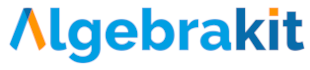Moodle Plugin
Using Algebrakit in Moodle
You can integrate Algebrakit's advanced question types directly into your Moodle environment using the official Algebrakit plugin. This plugin enables full support for step-by-step evaluation, intelligent feedback, randomized variations, and more.
You can build Algebrakit-powered questions either using the built-in Exercise Editor or by referencing exercises created in the Algebrakit CMS.
Prerequisites
Algebrakit is a licensed platform. To use the plugin, you’ll need an API key.
👉 Contact us to request an API key and receive access to the Algebrakit web services.
Installation Guide
You must have Moodle administrator privileges to install the plugin. If you're not an admin, please ask one to follow steps 1–4 below.
Step-by-Step
-
Download the latest version of the plugin from GitHub:
Algebrakit Moodle Plugin -
Remove the
.gitfolder from the downloaded package. -
Compress the folder into a
.zipfile. -
Follow Moodle’s official guide to install the plugin:
Installing plugins in Moodle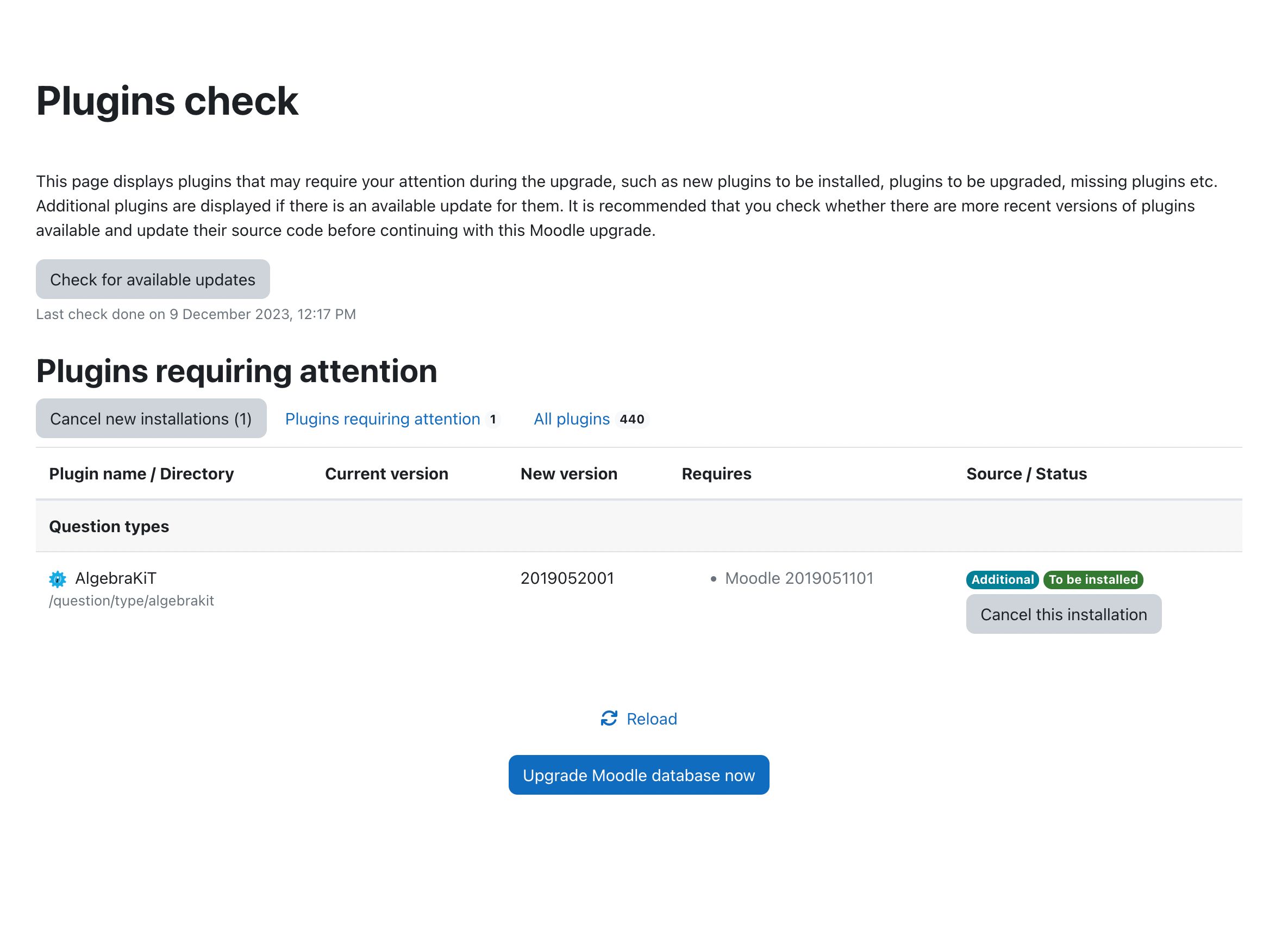
-
After installation, go to Site Administration → Plugins → Question Types → Settings.
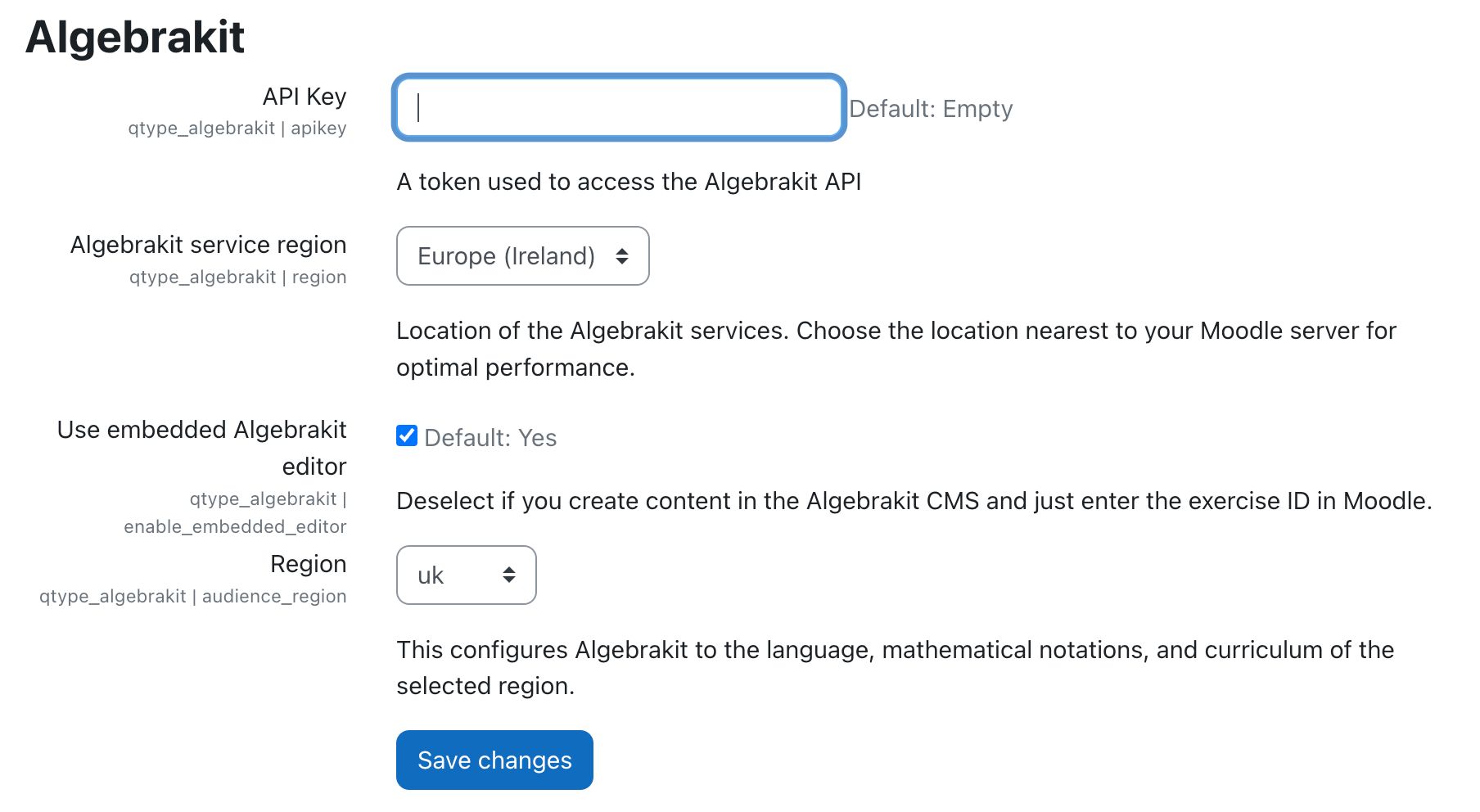
Plugin Configuration
In the plugin settings, configure the following:
-
API Key
Required to access Algebrakit services. -
Service Region
Choose the closest server region for optimal performance. -
Enable/Disable Exercise Editor
- Enabled: Authors can use the built-in Exercise Editor.
- Disabled: Authors must refer to exercises created in the Algebrakit CMS using an
exercise ID.
-
Region Profile
Sets the available Student Profiles in the Exercise Editor (e.g. UK Key Stage 5, Dutch VMBO, etc).
Adding Algebrakit Questions in Moodle
-
Open a quiz or create a new one.
-
Add a new question and select the Algebrakit question type.
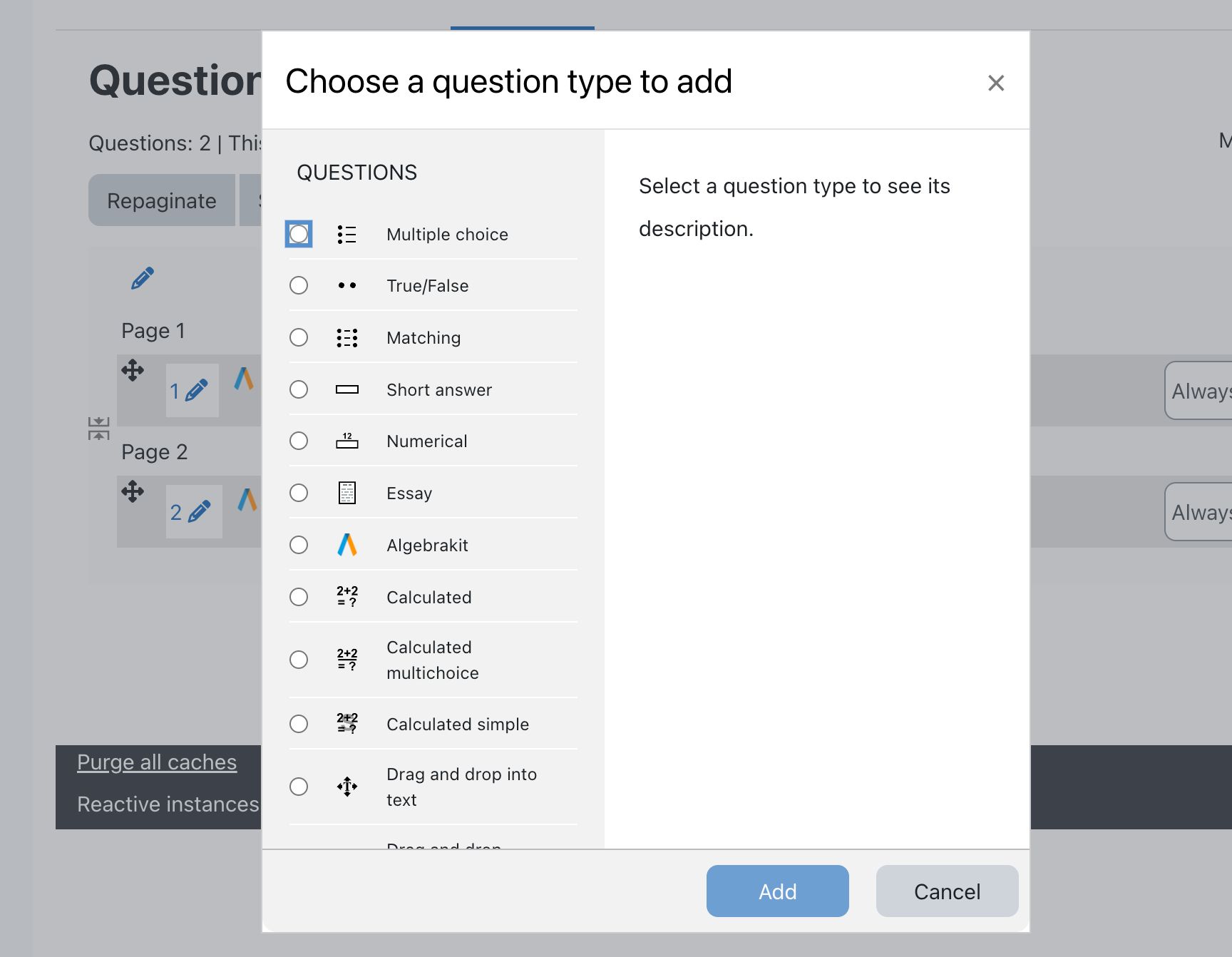
-
Enter a question name (for internal reference). The actual question text will be defined inside the exercise.
-
Scroll down to the Algebrakit section.
-
Use the Exercise Editor or provide an Exercise ID if you're using the CMS.
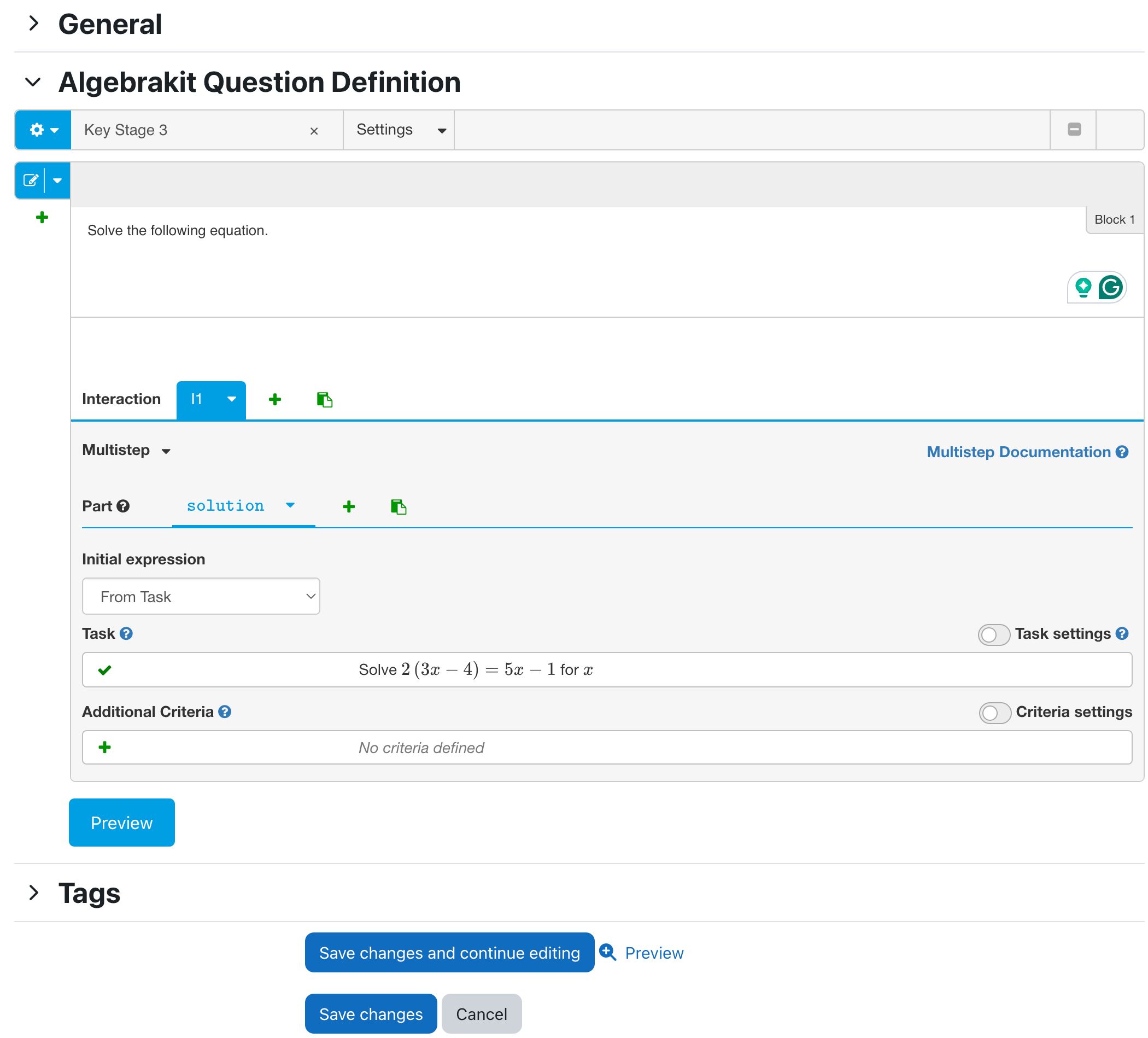
-
Preview the question to make sure it behaves as expected.
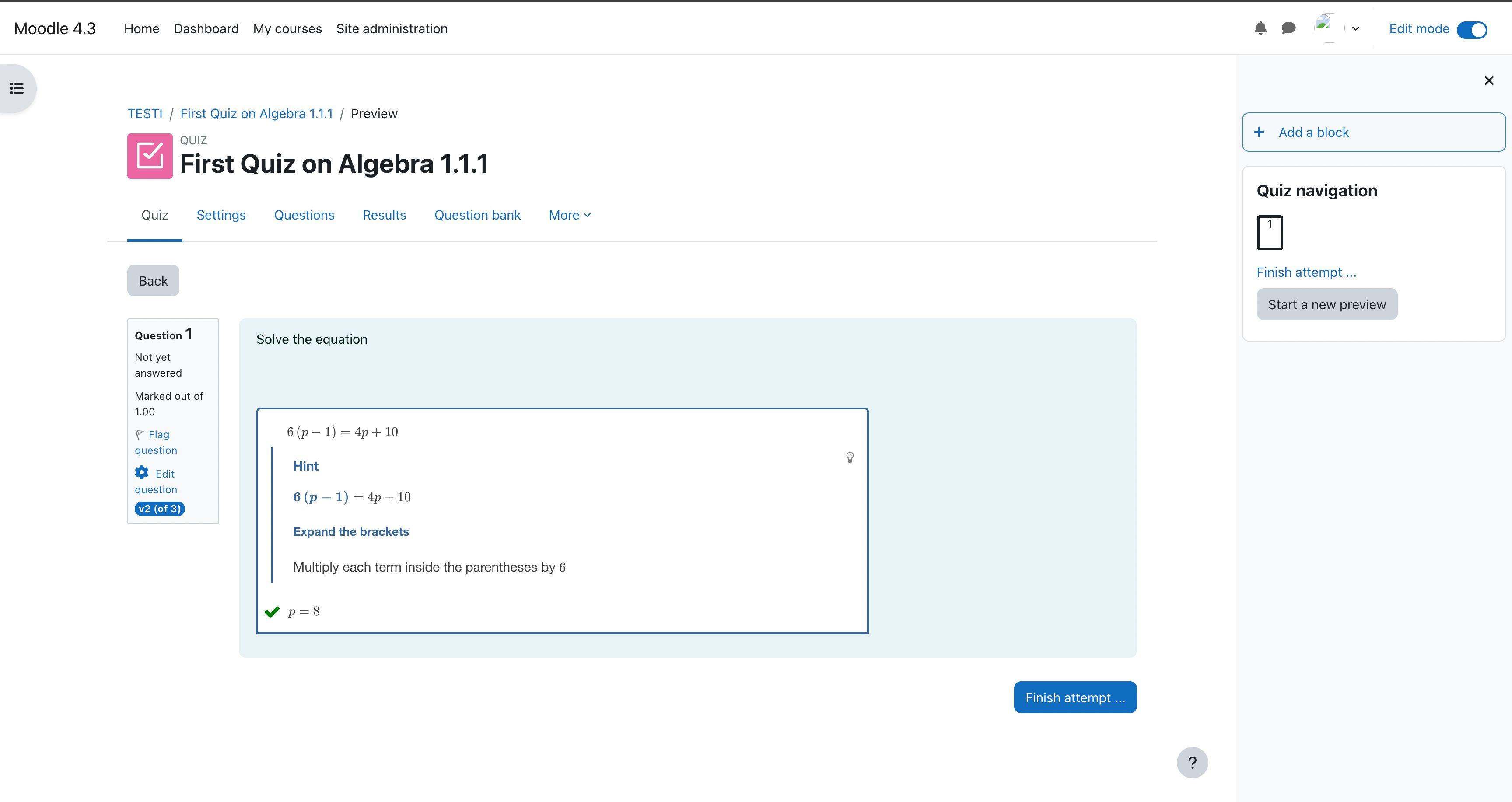
Need Help?
Refer to the Algebrakit Authoring Documentation to learn how to build high-quality, interactive math exercises.
If you run into any issues, feel free to contact our support team.