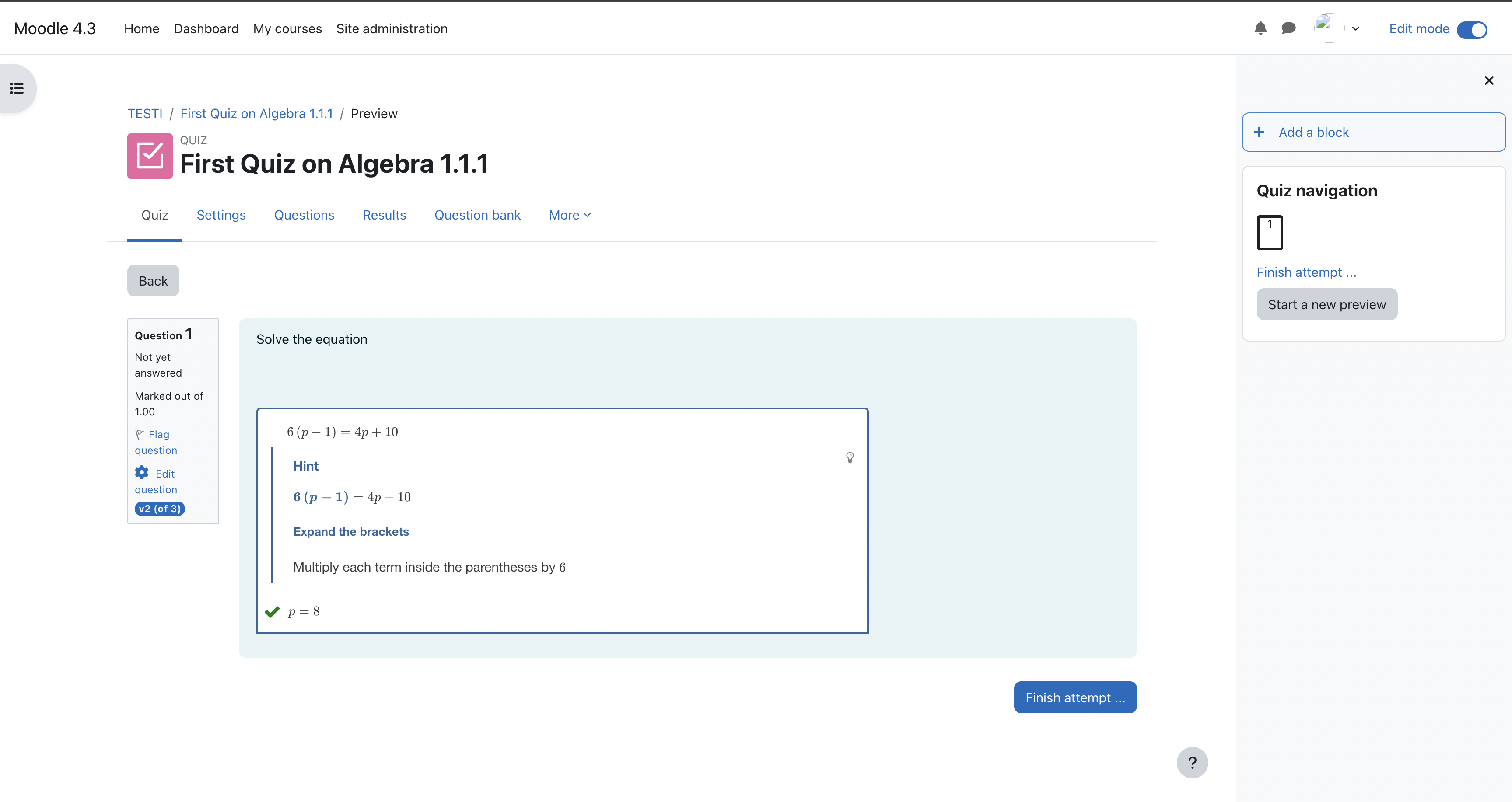Moodle Plugin
You can use Algebrakit's question types in your Moodle setup using the Algebrakit plugin. This page describes how to install this plugin.
The Algebrakit plugin for Moodle supports all of Algebrakit's question types with all the powerful features, such as step-by-step scoring, personalized scaffolds, and randomized question generation.
You can create Algebrakit items using the built-in Algebrakit Exercise Editor or refer to exercises in the Algebrakit CMS.
Prerequisites
Algebrakit is a commercial program; you will need an API Key to use it in your learning environment. Please contact us to learn how to obtain such a key.
Installation
For this guide, we assume you have a basic understanding of Moodle and have administrator privileges for the Moodle installation you are using. If you do not have admin privileges, let an administrator perform steps 1 to 4.
- Download the plugin code here.
- Remove the
.gitfolder from the downloaded code. - Zip the contents of the folder.
-
Follow the instructions on the Moodle website on how to install a new plugin. Upload the zip file and follow the instructions on the screen.

-
On your Moodle site, go to "Site Administration", click the "Plugins" tab, find the "Question Types" section and click "Settings".
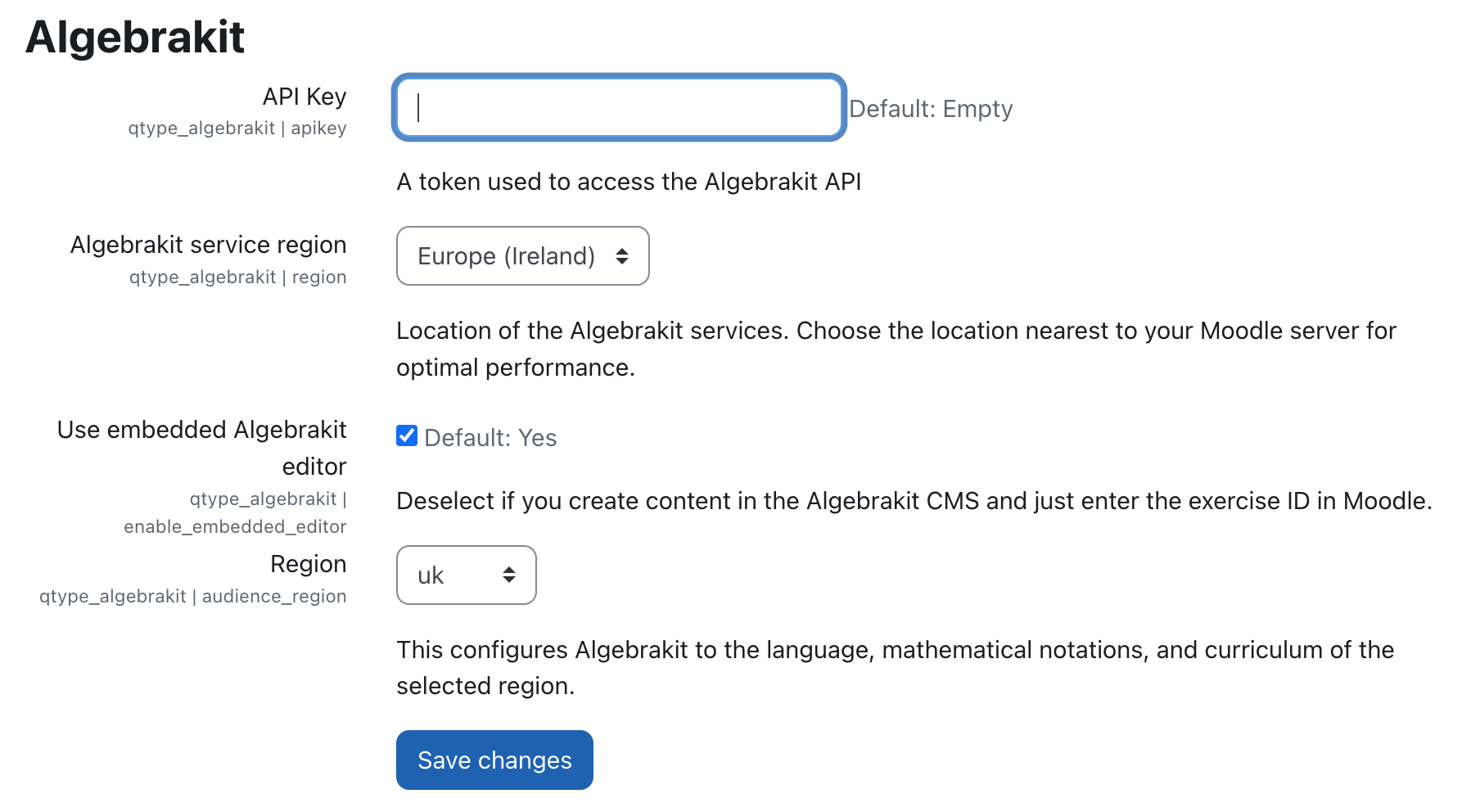
-
Here, you can configure the following settings:
- The API key is required to use Algebrakit.
- The Algebrakit service region is the data centre's location that hosts the Algebrakit web services. Choose the region closest to you for optimal performance.
- Enable or disable the built-in Algebrakit Exercise Editor. If disabled, you define new items in Moodle using the
exercise IDof items in the Algebrakit CMS. - The Region is used to configure what Student Profiles are available in the Algebrakit Exercise Editor.
-
To add Algebrakit questions, create or open a quiz and add a new question.
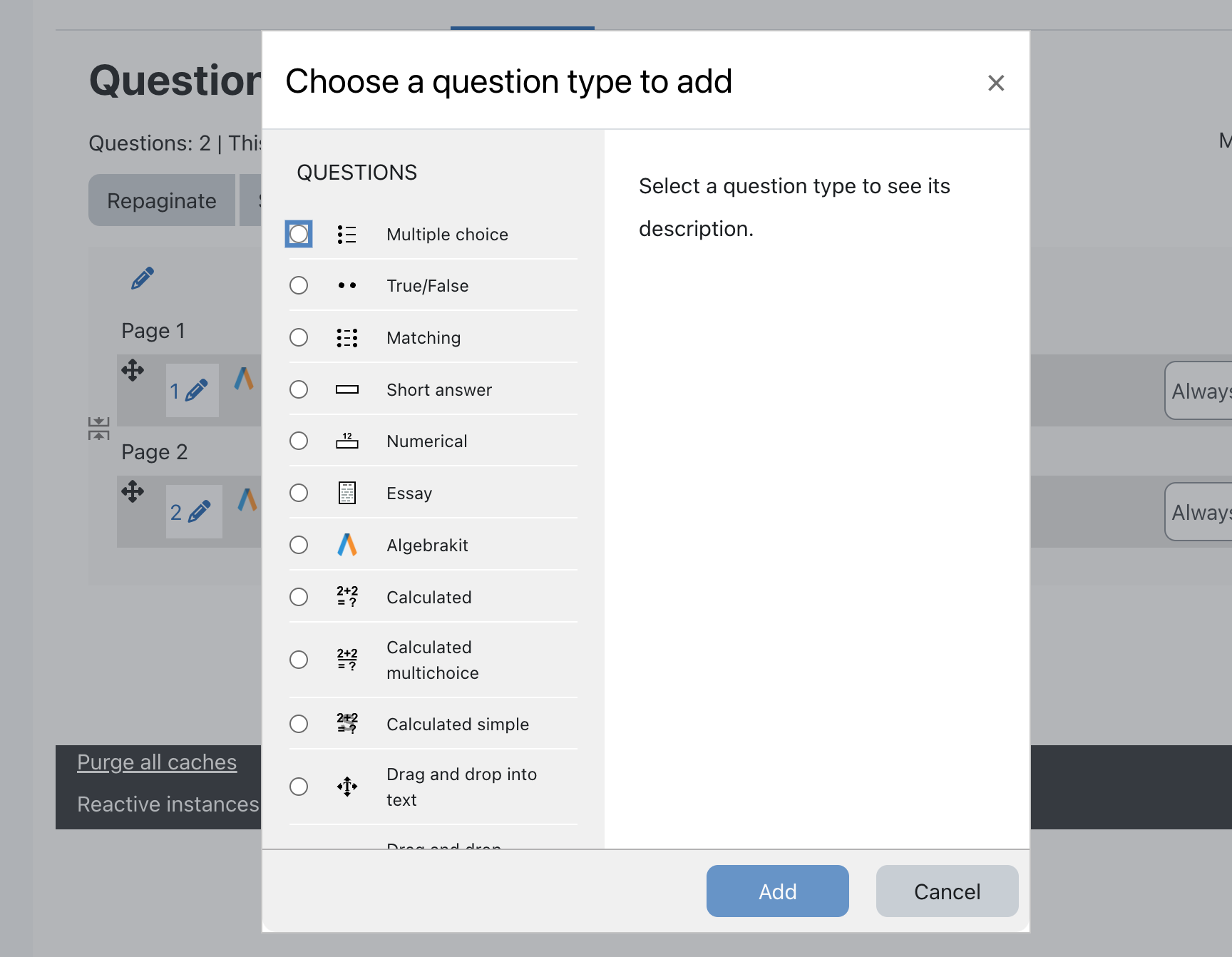
-
Type a name for the question. You can write the question text in the Algebrakit exercise, which supports mathematical formulas.
-
Expand the Algebrakit section and define the item using the Exercise Editor. See the Authoring documentation to learn how authoring with Algebrakit works.
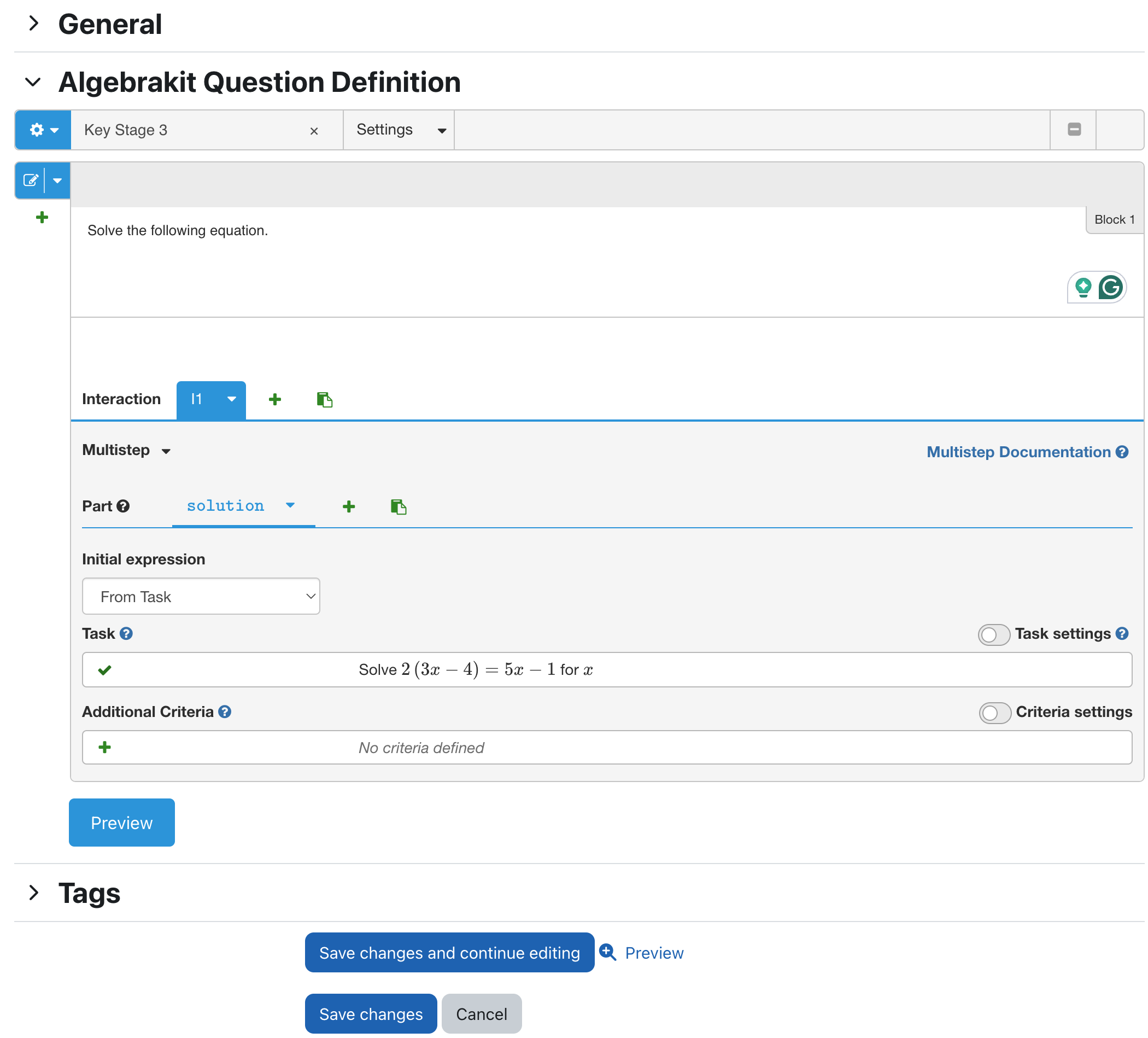
-
Test your question by previewing it.